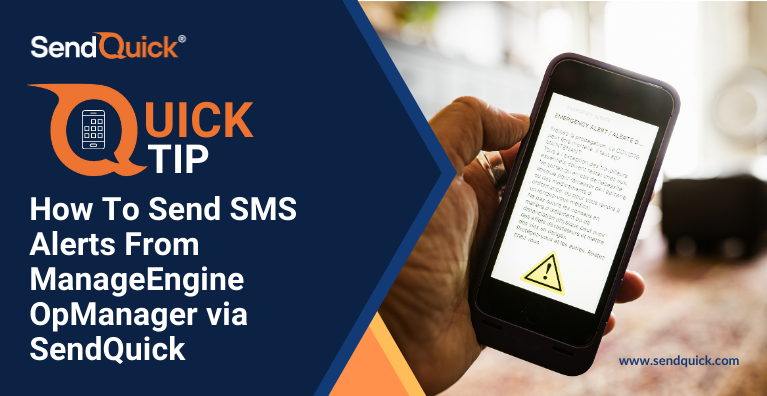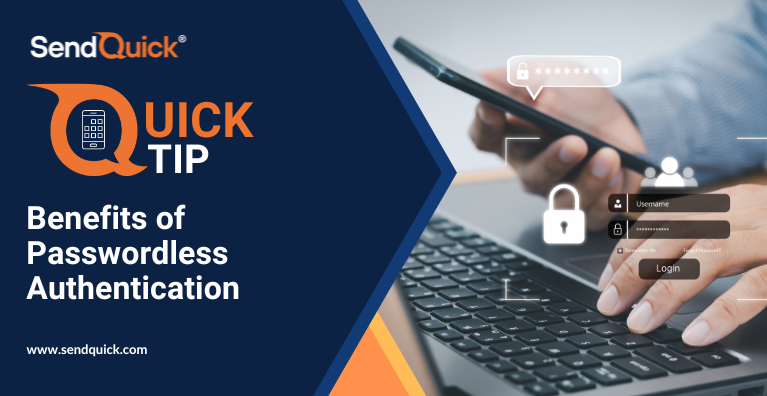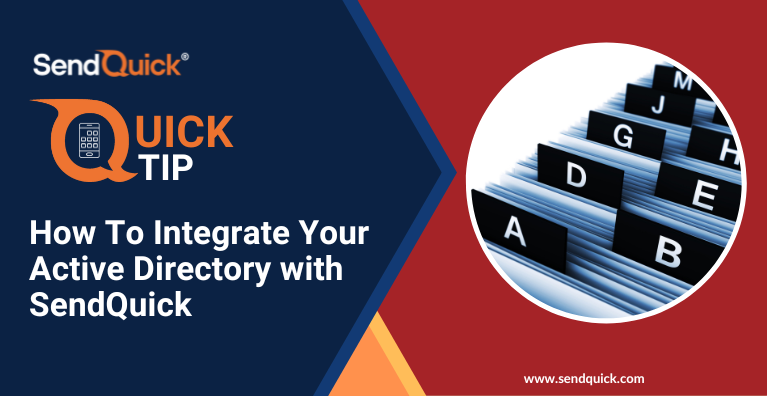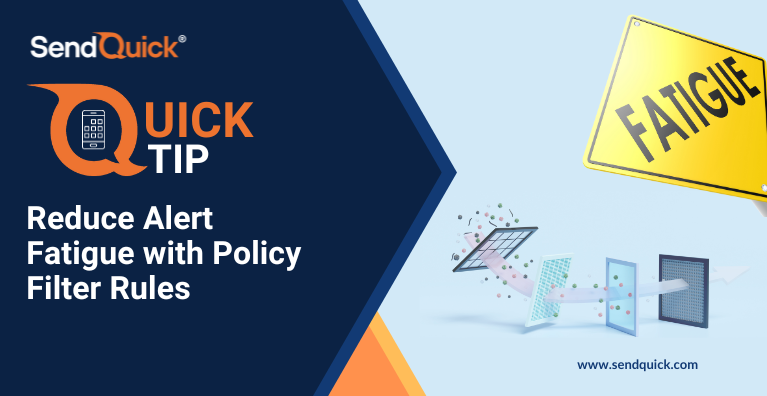Do you need to send automated SMS notification or alerts from your system monitoring tool?
In today’s QuickTip, we will use ManageEngine OpManager as an example to show how you can easily integrate your system with SendQuick to automate SMS Alerts in just 3 steps using the Email-to-SMS method.
Step 1 – Configure SMTP Delivery on OpManager
On the OpManager dashboard, navigate to: Settings > General Settings > Mail Server Settings
Enter your SendQuick IP Address under SMS Server settings and set an Email address
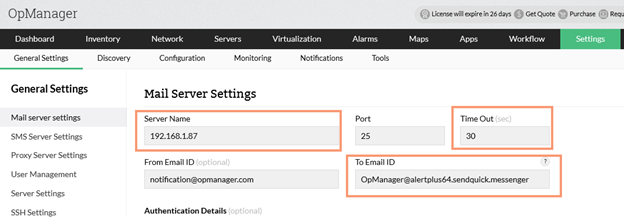
Step 2 – Add Email Filter Rule in SendQuick
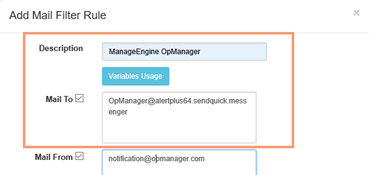
Add a corresponding Email Filter in SendQuick using the same email address in Step 1 and specify the details of the Alert recipients.
You can set it to send Alerts as SMS and/or Emails, send to multiple recipients, and also set escalation levels.
Step 3 – Create "Email based SMS" Notification Profile
On the OpManager dashboard, navigate to: Settings > Notifications > Add Profile
and create an “Email based SMS” Notification profile. Remember to put in the corresponding email address that matches the one in the Email Filter.
Finally, select the criteria that will trigger this alarm and save the profile.
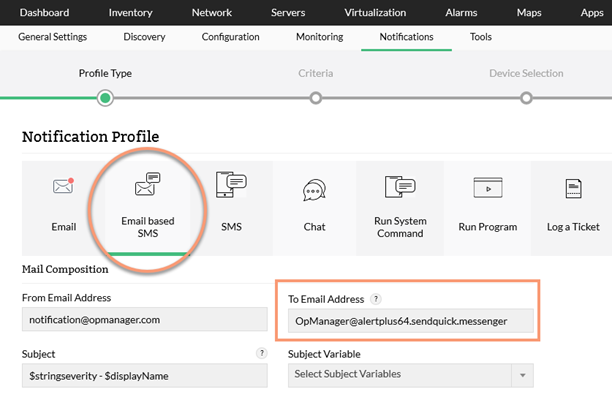
If you need a more detailed guide on how to integrate Manage Engine OpManager with SendQuick or to check if your system can integrate with SendQuick, drop us an email at marketing@sendquick.com